Users
The users functionality is part of the System module. All users associated with your organization are registered as users and are listed in the same overview. A straightforward and easy to use user hierarchy can be created by assigning roles and permissions to users. More information about roles and permissions can be found on the Roles Guide.
1. Users definition
Both employees and clients can be registered as users. Clients do not have the ability to login in to the environment, while some, or all, employees do. A user can be defined as anyone who manages data within the environment, or anyone who has data that needs to be managed.
2. Users overview
The users tab can be found by looking under the System header and clicking on users. By navigating to the users page you will see an overview of all users registered in Hexa Center.
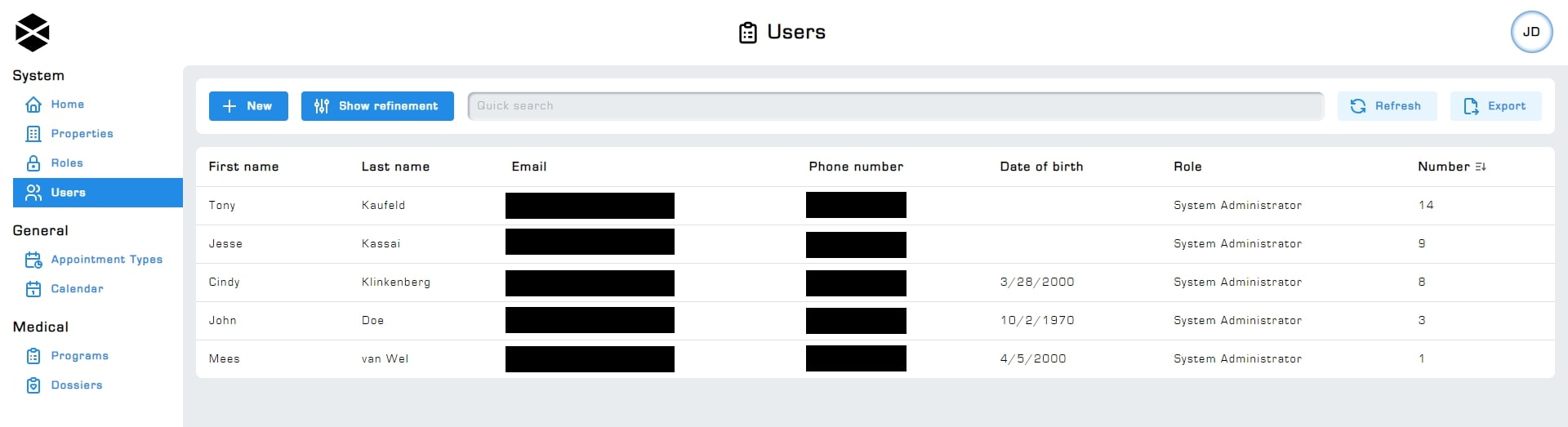
3. Editing users
To edit the details of a user, click on any user within the user overview page. The details of a user can be edited by any user who has the required permissions to do so. You may not have permission to view other users, this will mean the users option, found under the system header, will not be available. Your rights as a user are defined according to your role. More information about roles and permissions can be found on the Roles page.
Refer to the screenshot below for an overview of what the user editing screen looks like. When selecting your own user profile this page will look slightly different than usual. An 'update your own profile' button will be made available to be clicked on. Please refer to screenshot 1 to see what this looks like.
Screenshot 1:
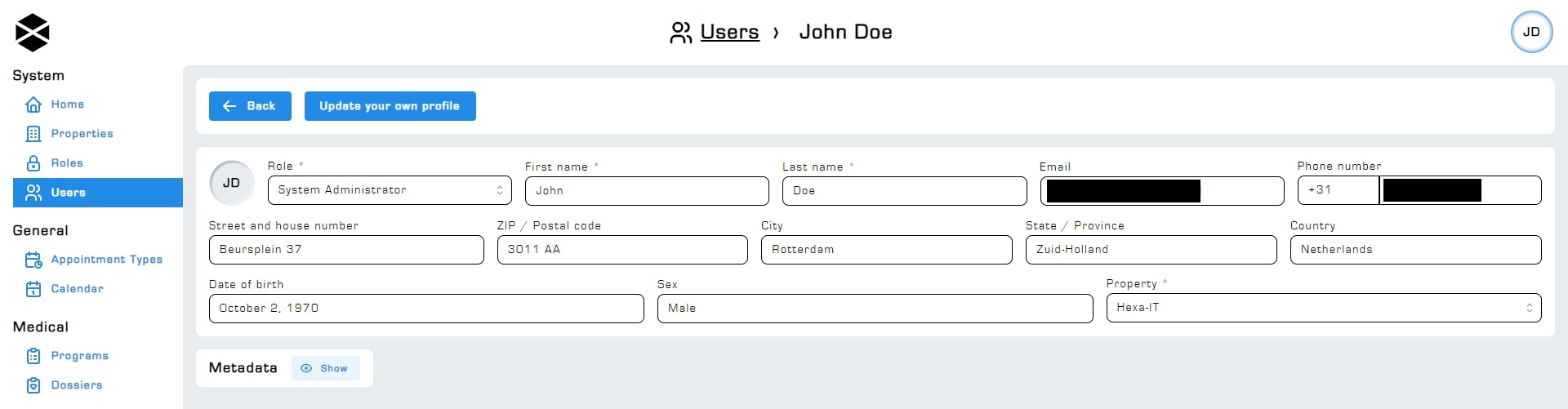
Please refer to screenshot 2 to see what editing another user's profile looks like. Notice the edit your own profile button is now missing.
Screenshot 2:
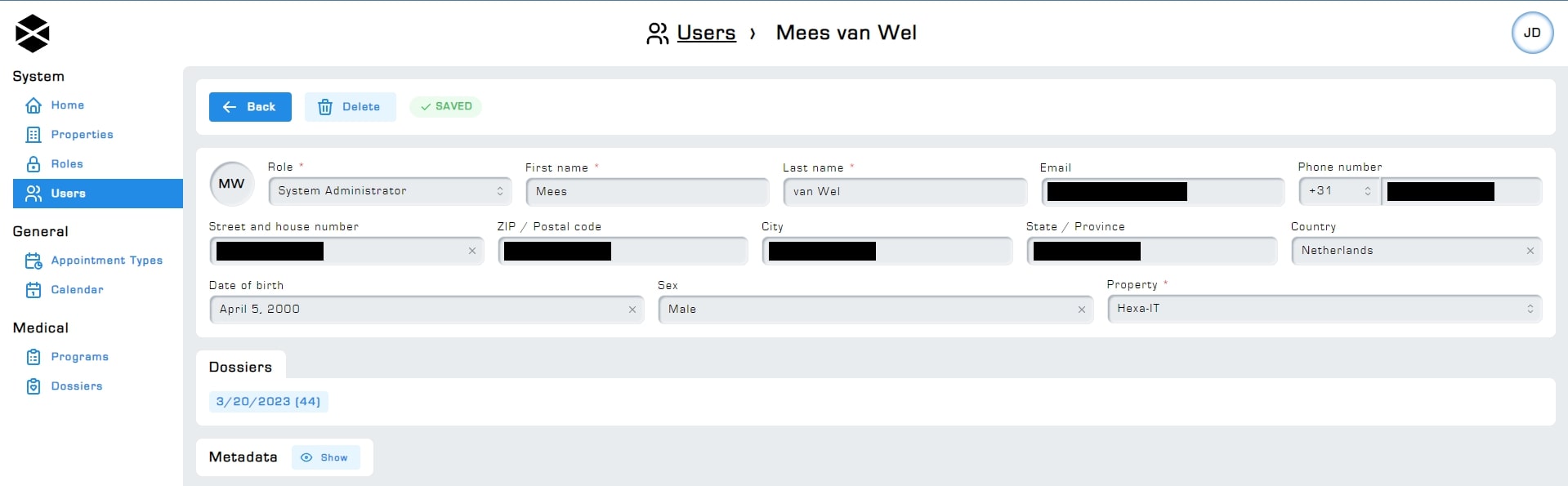
You are not allowed to edit your own phone number and email. Users might be tempted to exchange accounts with each other by changing their own login credentials to that of another user. From a security standpoint this can not be allowed to happen, therefore we have disabled a users ability to edit their own login credentials.
4. Creating users
First, navigate to the Users page by clicking on the Users tab on the left side of your screen, then click on New, you can now enter the personal details of the user. Only the Role, first name and last name are required to be entered for a user to be created. Click on the save button to save the user.
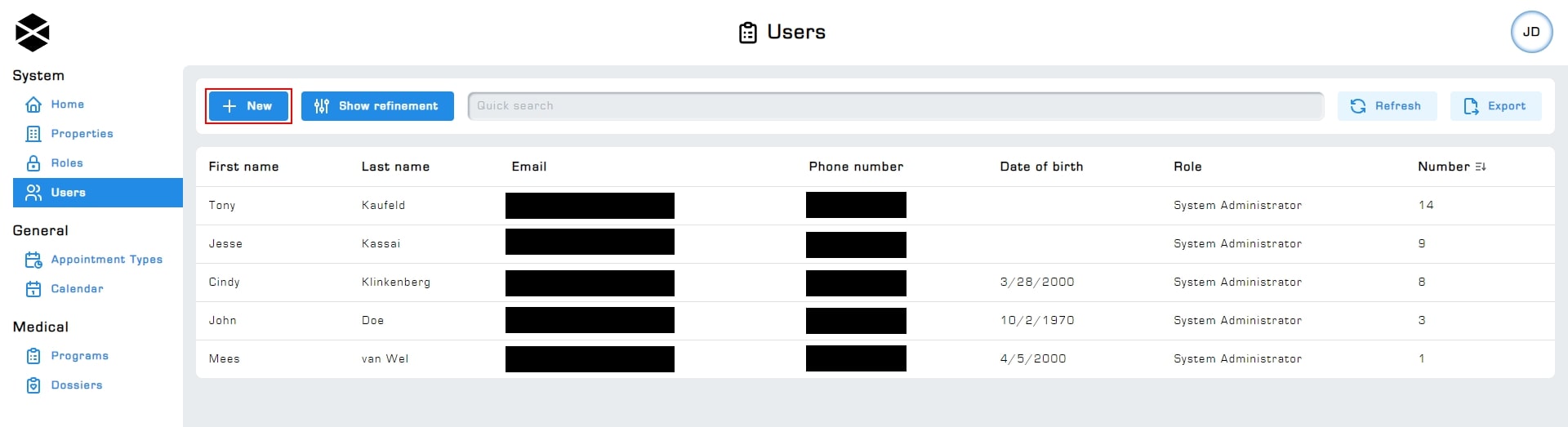
Created users will instantly have access to the Hexa Center environment, assuming they have permissions assigned to them. The role a user is assigned to needs to have at least one permission assigned to it for the user to be able to login. For example, assigning the View Users permission to the role is enough for the user to gain the ability to login. More information about roles and permissions can be found in the Roles guide. If the newly created user is unable to login, please check their current role and if their phone number and email values are up to date and are free of any typos.
5. Deleting users
To delete a user first navigate to the users overview, then select a user from the list that you would like to delete. After selecting a user from the list you will be forwarded to the user editing screen. Here you can delete that user by clicking on the delete button next to the back button. Please refer to the screenshot below to see where the delete button is situated.
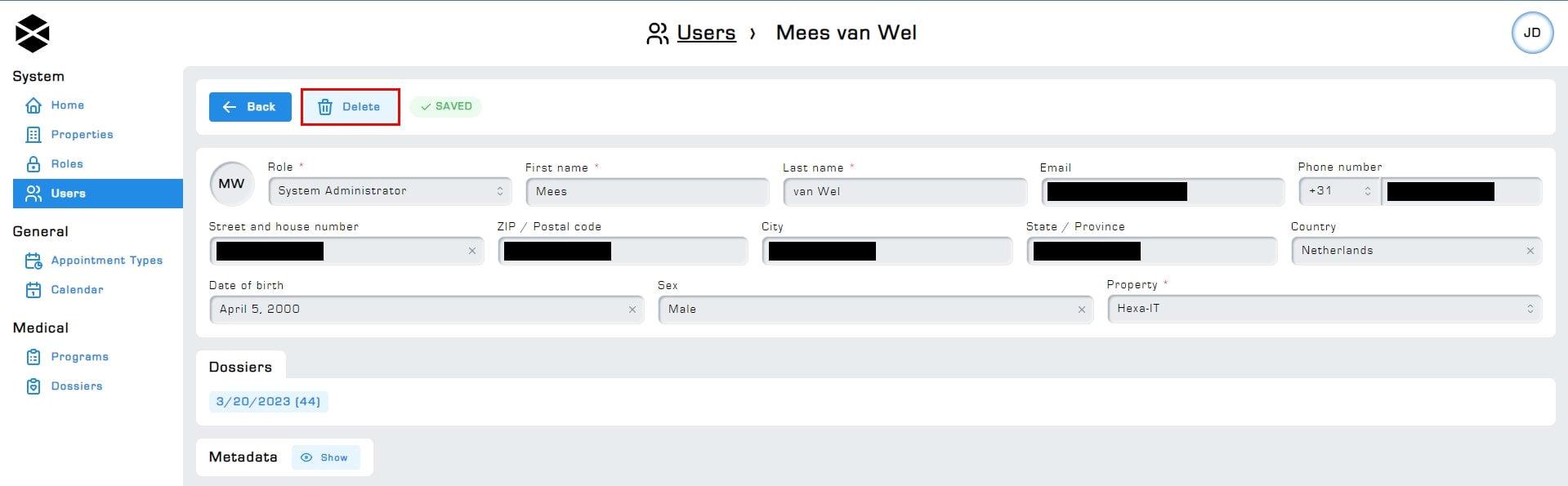
6. User's dossier overview
This paragraph mentions features which are part of the healthcare module. More information about the healthcare module can be found on the following guide: Healthcare module
All dossiers assigned to a user are listed on that user's user editing page. You can navigate to a user's dossier by clicking on the dossier you want to access. Please refer to the screenshot below to see what this overview looks like.
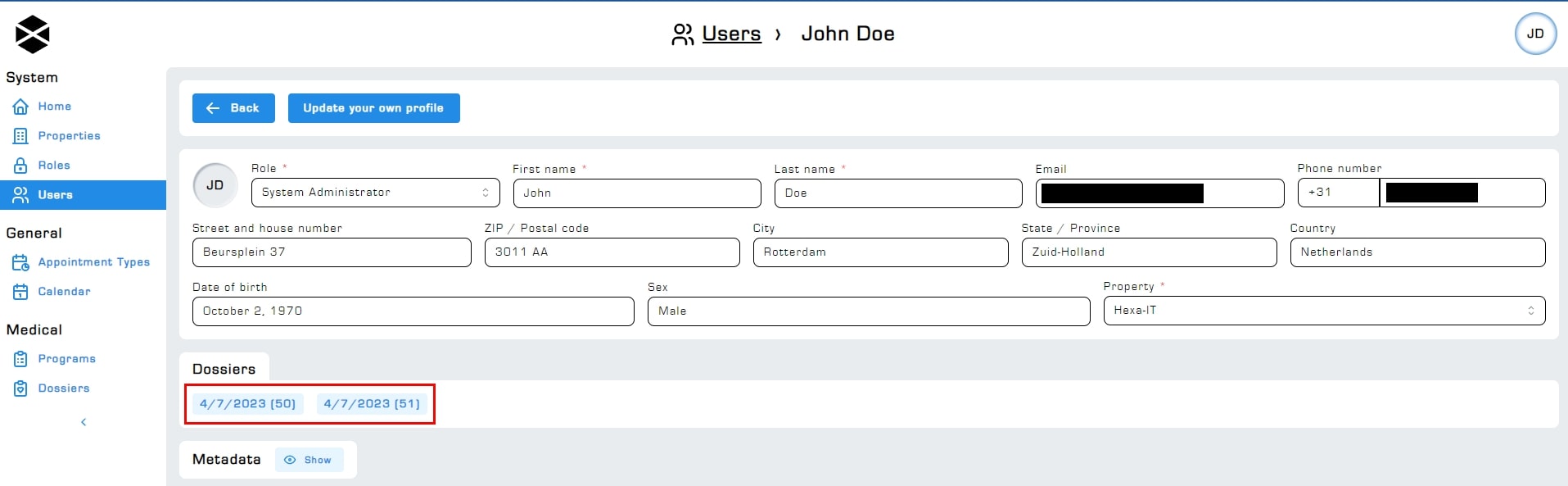
7. Client users
This paragraph mentions features which are part of the healthcare module. More information about the healthcare module can be found on the following guide: Healthcare module
Clients are registered as users because they can have data assigned to them that needs to be managed, like dossiers. If a client has a valid phone number and email adres assigned to them, they will be able to login to Hexa Center. Because of this you have to make sure to never assign a role that has viewing or editing permissions to a client, as that client will then be able to potentially view or alter sensitive data from other clients, or themselves. For more information regarding roles and permissions please refer to the Roles Guide guide.
8. Client portal
This paragraph mentions features which are part of the healthcare module. More information about the healthcare module can be found on the following guide: Healthcare module
An external client portal is currently being developed. In the external client portal, clients will be able to view their personal data and answer external questions from programs. More features will be added to the external client portal as Hexa Center develops.