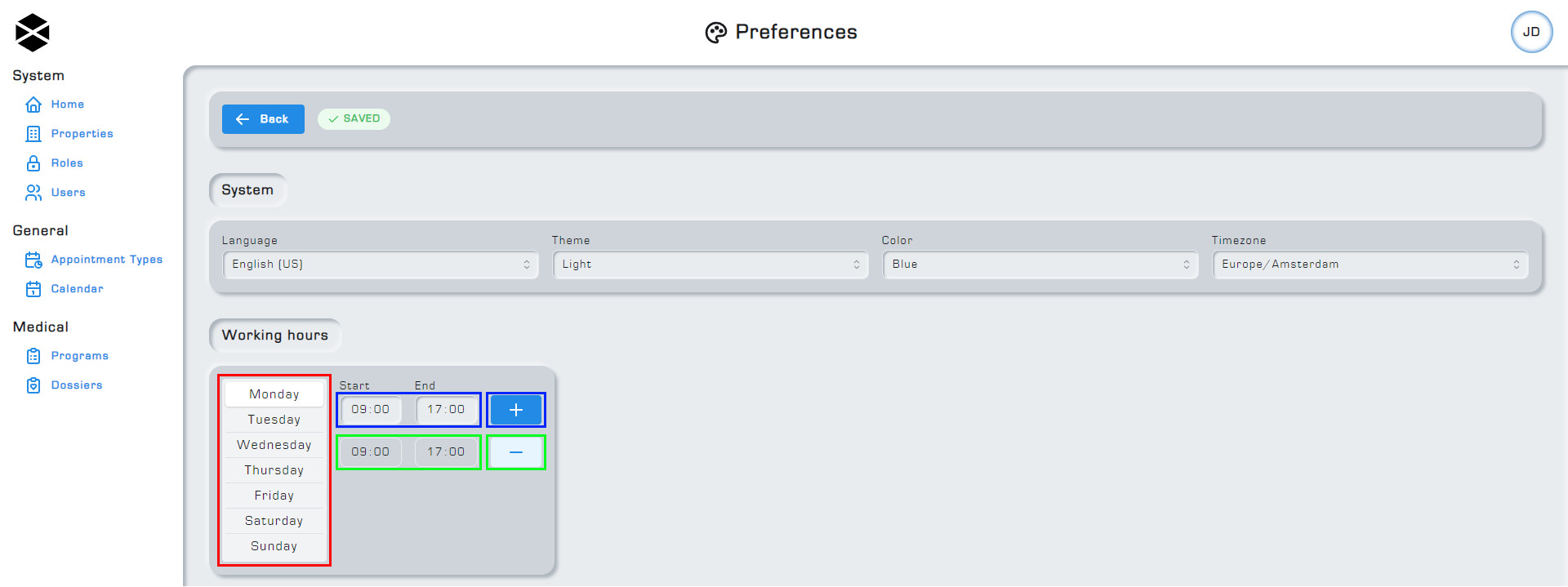Preferences
The preference options page is included in the System module of Hexa Center and allows you to customize your experience with the application. Your personal settings are found by hovering over your idendity icon and selecting preferences.
1. Language
Currently you are able to choose between the following languages: American English and Dutch. More languages will soon be available.
2. Theme
Via the theme setting you can change the appearance of Hexa Center in terms of contrast. Currently you are able to choose between Dark and Light themes. More options will soon be available.
3. Color
By changing the color setting, you can alter the accent color used throughout the webapp, which will affect various elements such as menu options, buttons and other interface elements. Currently you can choose between the following colors: blue, green, yellow, red, grey, pink, violet, teal, lime, orange, purple and indigo.
4. Time zone
Changing your time zone setting will affect how dates are displayed in Hexa Center. When you modify your time zone setting, the displayed dates will adjust accordingly. You have the option to select from all available time zones.
5. Working hours
To add working hours for each weekday, fill in the start and end times and click the + button. Your working hours for that day will then appear below the fields. To remove existing working hours, click the - button next to the working hours. You can select a different weekday by clicking on the available weekdays on the left side of the start and end fields.
See screenshot below explaining the purpose of each button and field.
Highlighted in red are the available weekdays to choose from.
Highlighted in blue are the Start and End fields, along with the + button. By inputting values into these fields and clicking on the + button, the chosen working hours will be added to the list of active working hours below.
Highlighted in green are the already existing working hours. Clicking on the - button will remove those working hours.